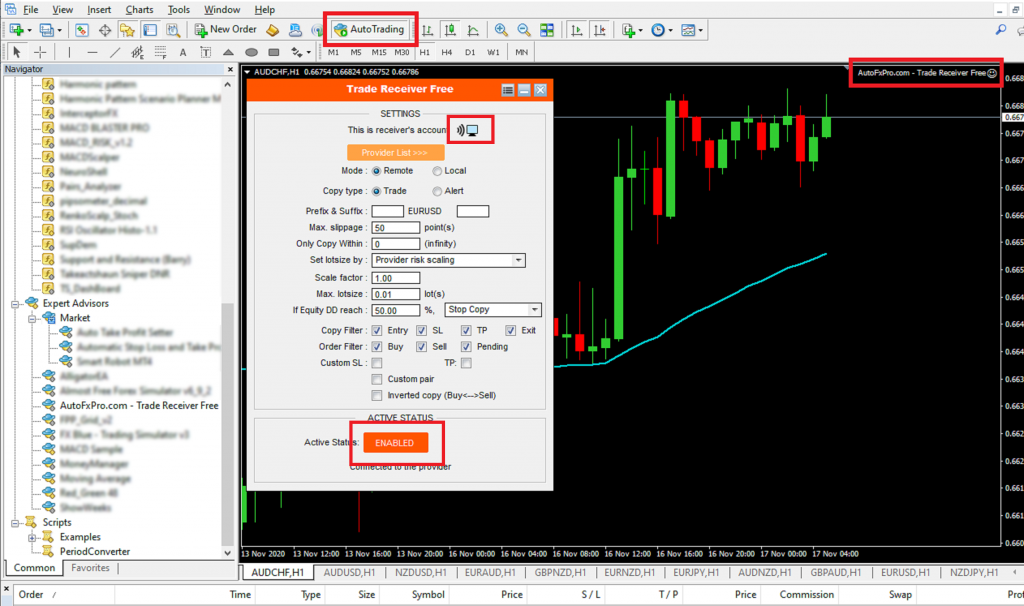VPS to run your copier “24 hours a day”
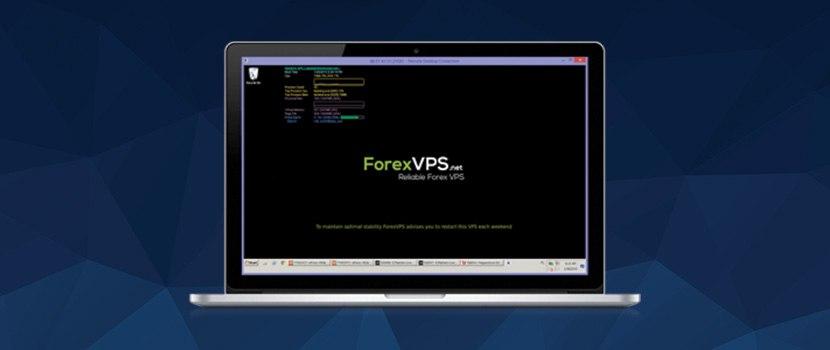
1. Setup your “VPS”
2. Go to KOT4X, download and install “MT4”
3. Login to your KOT4X account.
Steps To Install Copier;
1. Download copier to “Desktop”
2. Start MT4
3. Got to File>Open Date Folder
4. Open MQL4>Experts
5. Drag or Copy “AutoFxPro.com – Trade Receiver Free.ex4”
6. Close Data Folder
7. Restart MT4
Steps To Configure Copier;
1. Open “Chart” that you don’t trade
2. Press “Ctrl N” to open left panel
3. Open “Expert Advisors”
4. Drag “AutoFxPro.com – Trade Receiver Free.ex4” onto the that you just opened
5. The Copier will Open
6. Click Provider List>>>
7. Click “Account Number and type “20324”
8. Click “Description” and type TakeActShaun
9. Click the “+” to add to list above. Click “Ok”
10. See Image below for recommended settings.
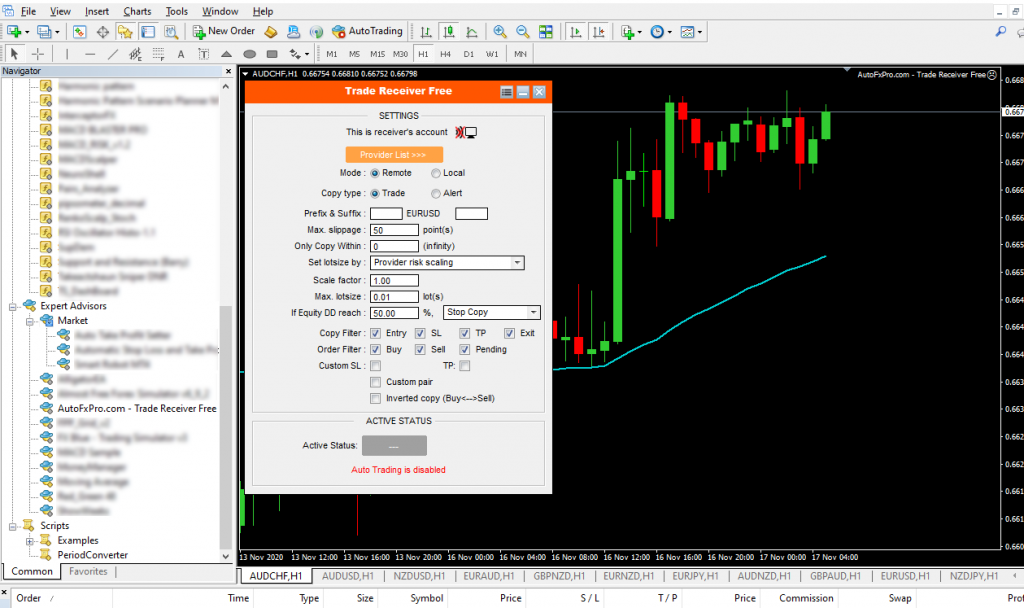
Steps To Configure MT4;
1. Press “Ctrl O”
2. Click “Expert Advisor” Tab
3. Check All Boxes
4. Add the following addresses
5. Click “add new URL”
6. Copy and Paste: http://register.autofxpro.com
7. Repeat and add: http://copy.autofxpro.com
8. Click “Ok”
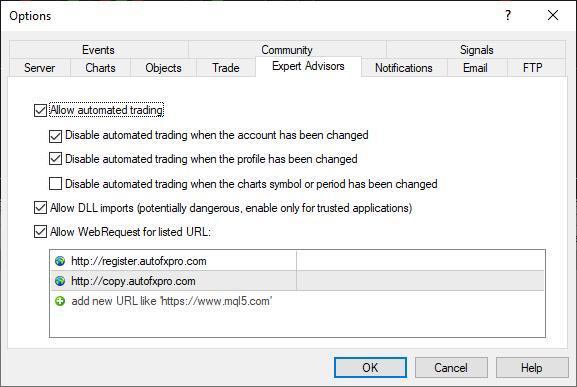
Steps To Start Copier;
1. Click “Auto Trading” in the top MENU and Copier should start.
2. If everything is working, everything in red boxes will look like the image below.
3. If Copier doesn’t start, click the “ENABLED” button to see if that starts it.
4. If you get a blinking blue “Monitor”, your copier is working.